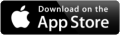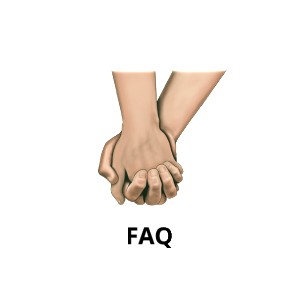
1. What is Plume?
2. How is Plume different from other texting apps?
3. Is Plume compatible with iPhone and Android?
4. How much does Plume cost?
5. Are there Plume stickers for different sexualities?
6. How do I know someone won’t see what I’m sending on Plume?
7. How is Plume secure?
8. How do you keep my messages safe?
9. How do I prevent myself from sending a text to the wrong person?
10. What happens when I take a picture?
11. How can I prevent someone from reading my messages?
12. Are my photos safe?
13. Are my texts safe?
14. What if there is someone with whom I do not want to chat on Plume?
15. What if I don’t want to import my contacts?
16. If I block a person with whom I used to chat, can she/he still text me?
17. What are the symbols on the navigation bar?
18. What is the feather in the text field?
19. What is the camera next to the text field?
20. How do I use a sticker?
1. What is Plume?
Plume is a free, private messaging app that will keep your messages safe from both big brother and prying eyes closer to home. Plume uses end-to-end encryption for messages, does not store your messages or photos on our servers, and offers over 400 sophisticated emoji and stickers to enhance your conversations. Practice safe texts!
2. How is Plume different from other texting apps?
Plume is a private messaging app designed for personal communications. It contains the security features that keep you safest from hackers, but also a user interface that protects you from prying eyes closer to home – your child who opens your phone and reads your texts, a nosy roommate, coworker, etc.
3. Is Plume compatible with iPhone and Android?
Currently, Plume is built exclusively for iPhone but will be coming out with an Android version soon.
4. How much does Plume cost?
Plume is free to download and comes standard with a set of emojis, stickers, and discretion and security features.
5. Are there Plume stickers for different sexualities?
Yes. Plume currently has stickers of heterosexual, lesbian, and gay couples. As we grow, we intend to offer images depicting people with additional identifications.
6. How do I know someone won’t see what I’m sending on Plume?
Plume is designed to keep your conversations safe. There are multiple features, like an optional password to access the app, the “boss button” to blackout your screen at the touch of a button, optional automatic log-out after a certain period of inactivity, and the option to not back up your content to your cloud storage, reducing the chance that someone reads or sees your Plume activity either on your device or in cyberspace.
7. How is Plume secure?
We do not save anything on our servers. It is for your security.
All messages and photos transmitted via Plume are encrypted.
Backups: Plume does not store your communications (texts or photos) on our server. You can save the app data on your cloud storage to restore to another phone. This would enable you to retain your text history. It also would enable you to retain your Plume Pics. But storing data on the cloud is never 100% secure from hacking. If you back up your phone to your cloud, you can elect to not-back up Plume in order to increase your personal security.
Texts: If you do not back-up to the cloud and you delete the app, you will lose your text history.
Photos: The photos are stored on your phone, separate from your regular camera gallery. They are not stored on our servers. If you delete the app, you will lose your Plume Pics. You can save your Plume Pics if you back up your phone to “your” cloud, but the cloud can be hacked. If you back up your phone to your cloud, you can elect to not-back up Plume in order to increase your personal security.
Third-party apps: We do not use third-party apps.
8. How do you keep my messages safe?
We do everything we can to keep your messages secure. When you send a message, image, or photo in Plume – that content is encrypted and sent to our server. We store the encrypted message on the server until the recipient opens Plume to retrieve the message. At that instant, the encrypted message (photo or image) is sent to the recipient’s phone where it is un-encrypted so that the recipient can read it. Once the encrypted message (photo or image) is sent to the recipient, it is permanently deleted from our servers.
9. How do I prevent myself from sending a text to the wrong person?
Plume allows you to color-code your messages. Go to “Chat Settings” (down-arrow in the upper right corner of a text message page) and click “Themes.” This will allow you to select a unique color for either the background or the chat bubbles for an individual that will reduce your chance of accidentally sending the wrong text to that person.
10. What happens when I take a picture?
All pictures taken in Plume are automatically saved separately from your phone’s camera gallery. You have the option to use the photo you take immediately, retake the photo, or save it and use it later.
11. How can I prevent someone from reading my messages?
Plume has an option to require a password to open the app. This will prevent someone with access to your phone from opening the app and reading your messages.
12. Are my photos safe?
The degree of security is up to you. Plume Pics are are stored in the app on your phone, separate from your regular camera gallery. They are not stored on our servers. If you back up your phone to your cloud, you can elect to not-back up Plume in order to increase your personal security. If you back up your phone to “your” cloud, you can retrieve your Plume Pics if you delete and reinstall the app but this is less secure because cloud storage can be hacked.
13. Are my texts safe?
All texts are encrypted during transmission. Plume does not store your communications (texts or photos) on our server. You can save the app data on your cloud storage to restore to another phone. This would enable you to retain your text history if you delete and reinstall the app but this is less secure because cloud storage can be hacked.
14. What if there is someone with whom I do not want to chat on Plume?
You have the ability to block individuals from seeing that you have Plume from your Privacy Settings. This means that when they install the app, you will not automatically appear as their Plume Pal. If you have Blocked a person and decide later you would like to chat with them, you can unblock the person from your Privacy Settings.
15. What if I don’t want to access my contacts?
Plume needs access to your contacts to connect you with your friends who also have Plume.
16. If I block a person with whom I used to chat, can they still text me?
If you block a person, you will no longer receive texts from that person. You will still see older messages, but if the person tries to write you a message after they have been blocked, they will receive a message that you are no longer on Plume and the message will not be transmitted.
17. What are the symbols on the navigation bar?
![]() Automatically takes you to your chat log.
Automatically takes you to your chat log.
![]() To see your Plume pals, your full Contact List, or to Invite Friends to chat with you on Plume via SMS
To see your Plume pals, your full Contact List, or to Invite Friends to chat with you on Plume via SMS
![]() Gives you options to get to Plume Pics, Settings, and Help
Gives you options to get to Plume Pics, Settings, and Help
![]() Lets you see the photos you took and received in Plume, also allows you to import photos from your phone’s camera into Plume
Lets you see the photos you took and received in Plume, also allows you to import photos from your phone’s camera into Plume
![]() To adjust your settings.
To adjust your settings.
![]() Provides information on the different icons and how to use the app (you’re in it!)
Provides information on the different icons and how to use the app (you’re in it!)
![]() Automatically log-out. In addition, the screen will go black so that it looks as if your phone is off.
Automatically log-out. In addition, the screen will go black so that it looks as if your phone is off.
18. What is the feather in the text field?
Clicking on the feather takes you to the images made especially for Plume. There are icons (small) and stickers (larger) that you can send in your texts.
19. What is the camera next to the text field?
Clicking the camera enables you to either take a picture or to select an existing picture to add to your chat. You can choose a picture either from your phone’s photo gallery or from photos you take within Plume.
20. How do I use a sticker?
There are free stickers included in the download of Plume. You access them by clicking on the feather in the text field and then selecting the “Stickers” tab. Select the sticker and it goes into the text-writing field. When you click “send” the sticker is sent along with the text.